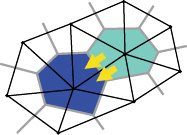 TRIBSPACK
3.0
TRIBSPACK
3.0 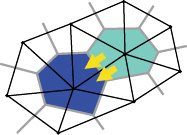 TRIBSPACK
3.0
TRIBSPACK
3.0
User Guide - CONTINUED SIMULATION
In the case of the user choosing the -O option in the SIMULATION OPTIONS window, the procedure changes slightly. In fact, automatically, when the SELECT button will be selected, a new window will be opened (Figure 1).
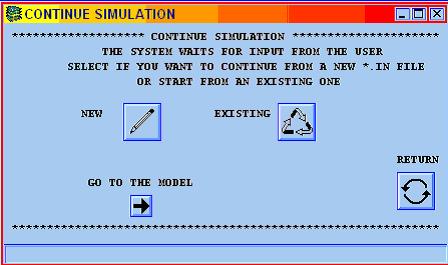
Figure 1 - CONTINUE SIMULATION window.
In this case, the user is led into the "continuously on model" simulation preparation. At this step, the process begins, as usual, by the input file creation or modification. Note: if the user has already a set of input file, he or she has to go directly to the model. For the file creation, go to previous chapter. After the compilation operations, clicking on the next button , the CONTINUE MODEL START window appears, in which the user has to indicate the first file for the simulation and then click on the model button (Figure 2)
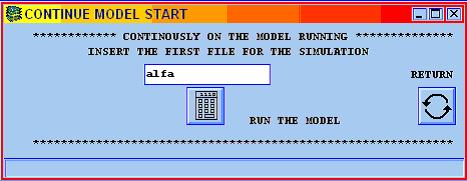
Figure 2 - CONTINUE MODEL START window.
Clicking the RUN THE MODEL button, the model will be launched in countinue mode: that means that at the end of each simulation, the system remains with the model waiting for the instructions about an eventual successive simulation.The user has to introduce the requested options: if he or she wants to continue the simulation the digit y has to be inserted with the new input file (existing or already created); the model also requires to know if the soil and landuse maps have changed (y) or not (n); if the end the new simulation has to follow the previous state (y) or begin from a new statement (n). When all the simulations have been executed, enter EXIT in the CYGWIN prompt and the system will reenter Arc for the output conversion, see Figure 3.
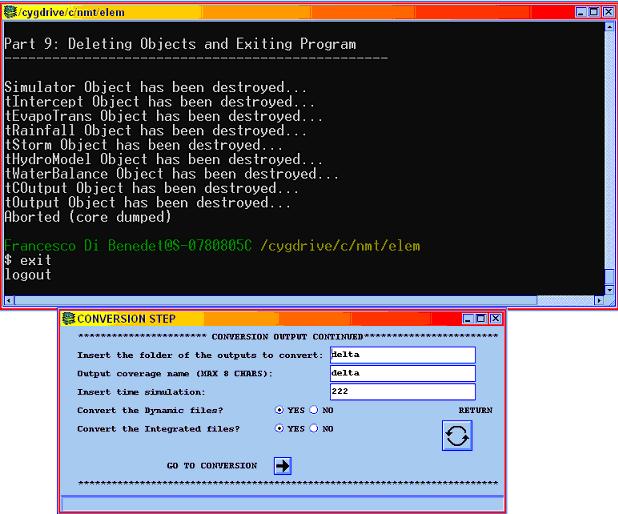
Figure 3 - Conversion window for the continue simulation option.
In this window, the information about which data have to be converted are requested. The operation can be executed for each simulation launched, just introducing the folder, the output coverage name and the run time with the conversion options.